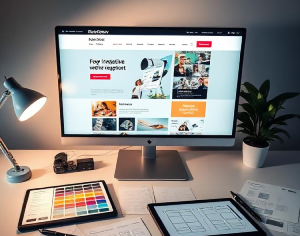
Designing a website from Figma involves converting a Figma design into a fully functional website using HTML, CSS, JavaScript, or a website builder like WordPress (Elementor, Divi, etc.). Here’s a step-by-step guide:
Understand the Design
- Review the Figma file and understand its structure.
- Check font styles, colors, spacing, and layout consistency.
- Export assets like images, icons, and SVGs if required.
Prepare the Development Environment
- Choose a tech stack:
- Code-based: HTML, CSS (Sass/Tailwind), JavaScript (React, Vue, etc.).
- No-Code: WordPress (Elementor, Divi), Webflow, Framer.
- Set up your project folder with appropriate file structures.
Convert the Design
1. Using Code (HTML, CSS, JS)
- HTML: Create a structured layout.
- CSS: Implement styles, grids, flexbox, or frameworks like Bootstrap/Tailwind.
- JavaScript: Add interactive elements (animations, sliders, etc.).
2. Using WordPress (Elementor, Divi)
- Install WordPress and required plugins.
- Use Elementor or Divi to replicate the Figma layout.
- Customize styles using CSS if needed.
Make It Responsive
- Use media queries (
@media) for different screen sizes. - Test on various devices and browsers.
Add Interactivity
- Implement hover effects, animations (GSAP, Framer Motion).
- Add forms, sliders, or dynamic content.
Optimize Performance
- Compress images and assets.
- Minify CSS and JavaScript.
- Use lazy loading for images.
Final Testing & Deployment
- Check for responsiveness and cross-browser compatibility.
- Deploy using Netlify, Vercel, or upload to a server if using WordPress.
Bonus: Automating the Process
- Use tools like Figma to Code (Anima, Locofy) for quicker conversion.
- Leverage AI tools to generate HTML/CSS from Figma designs.